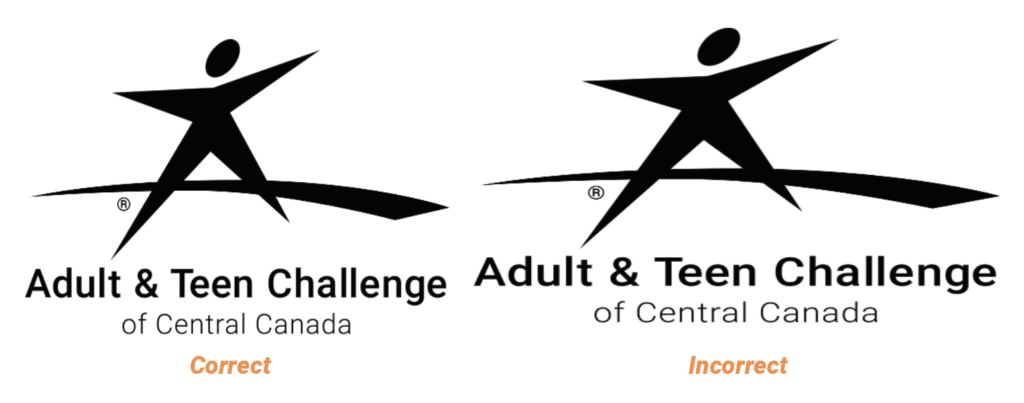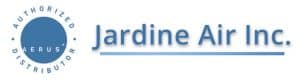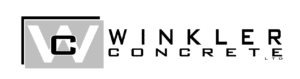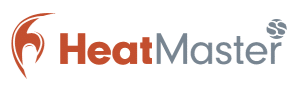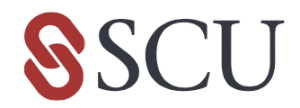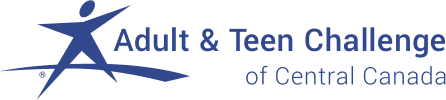Download Logo Files
The logo is the combination of the “Starman,” the “Path to Freedom,” the text “Adult & Teen Challenge of Central Canada,” and the registered trademark symbol. The tagline is not considered part of the logo. The logo must always be the combination of all these elements, they can not be presented as separate elements in a design.
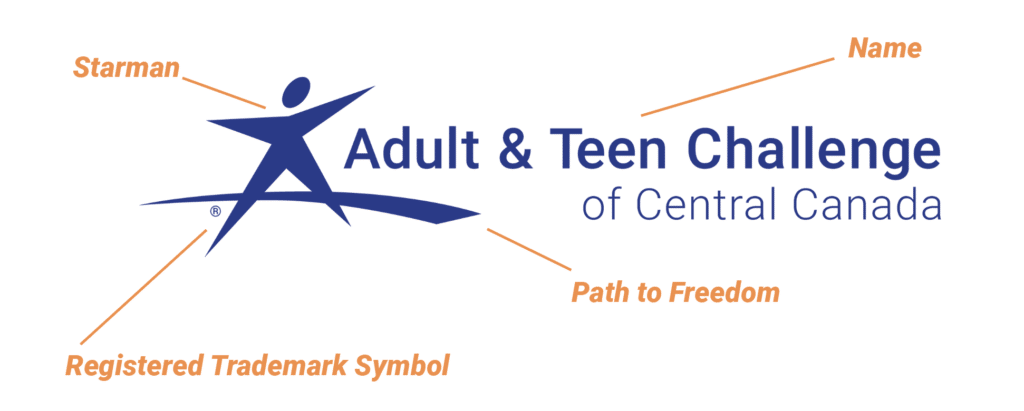
The logo can be displayed in two configurations: square or rectangle.
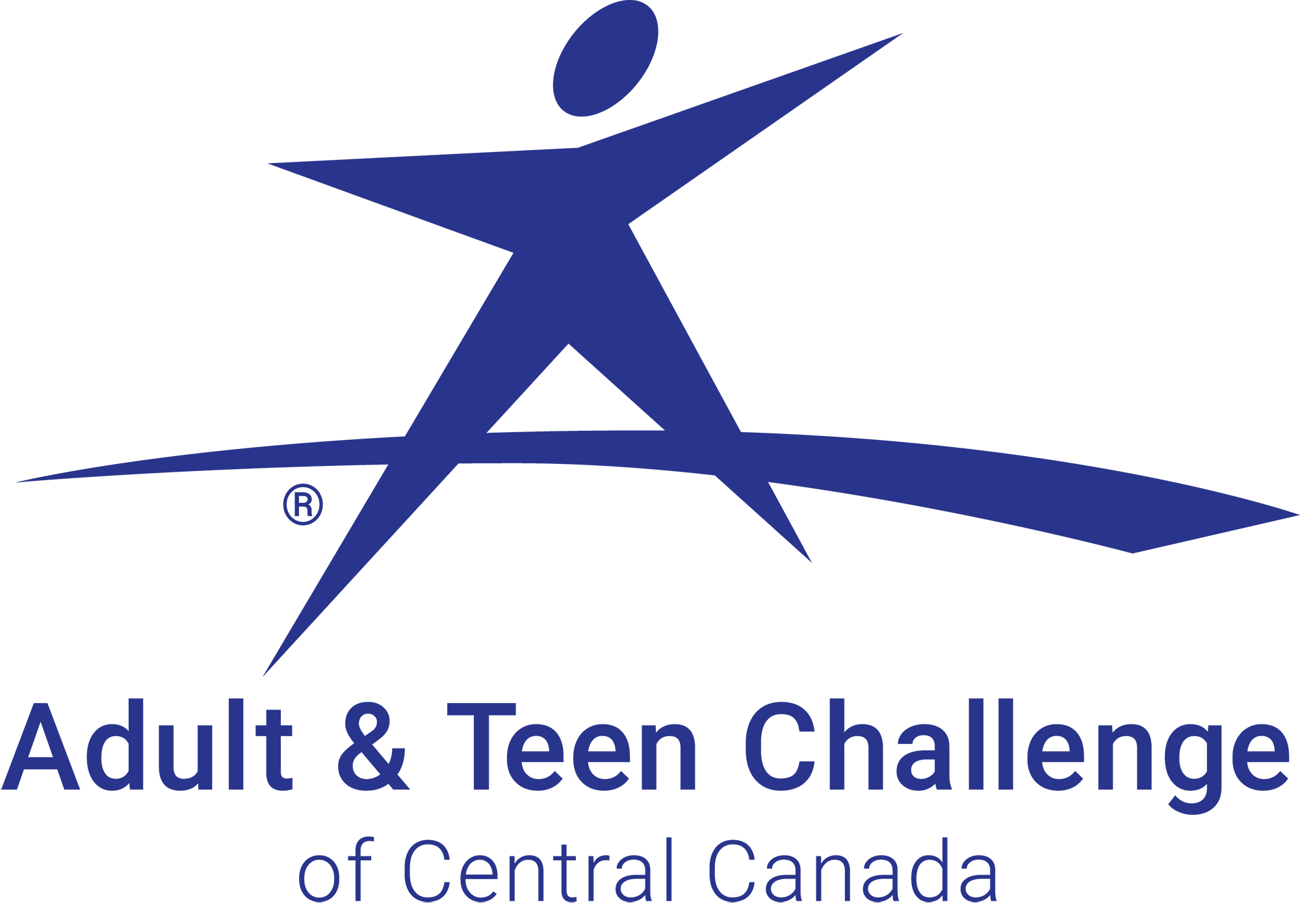
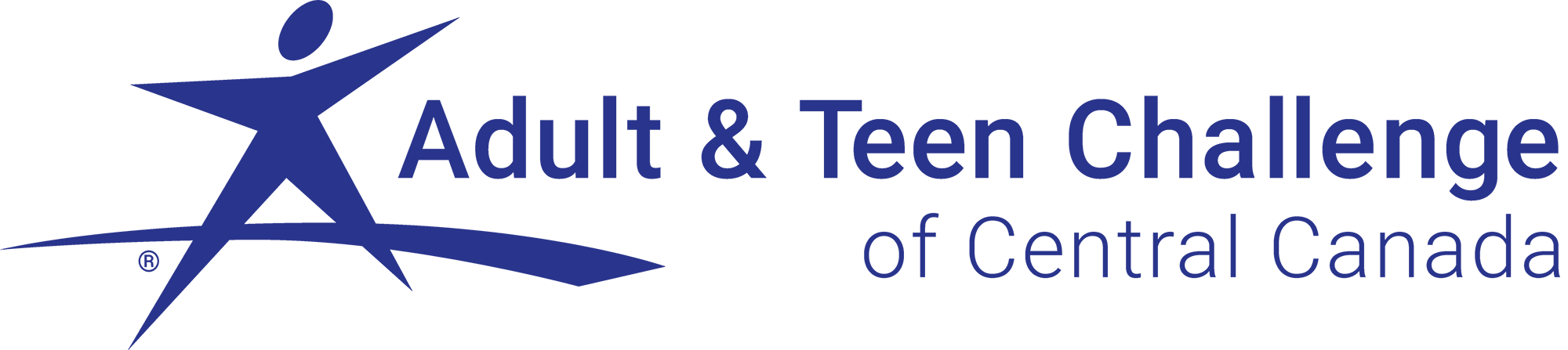
The logo has a limited color pallete. It may only be presented in the following approved colors: white, black, and Reflex Blue. The logo must appear using 100% full saturation of the official colors. Tinting is not allowed.
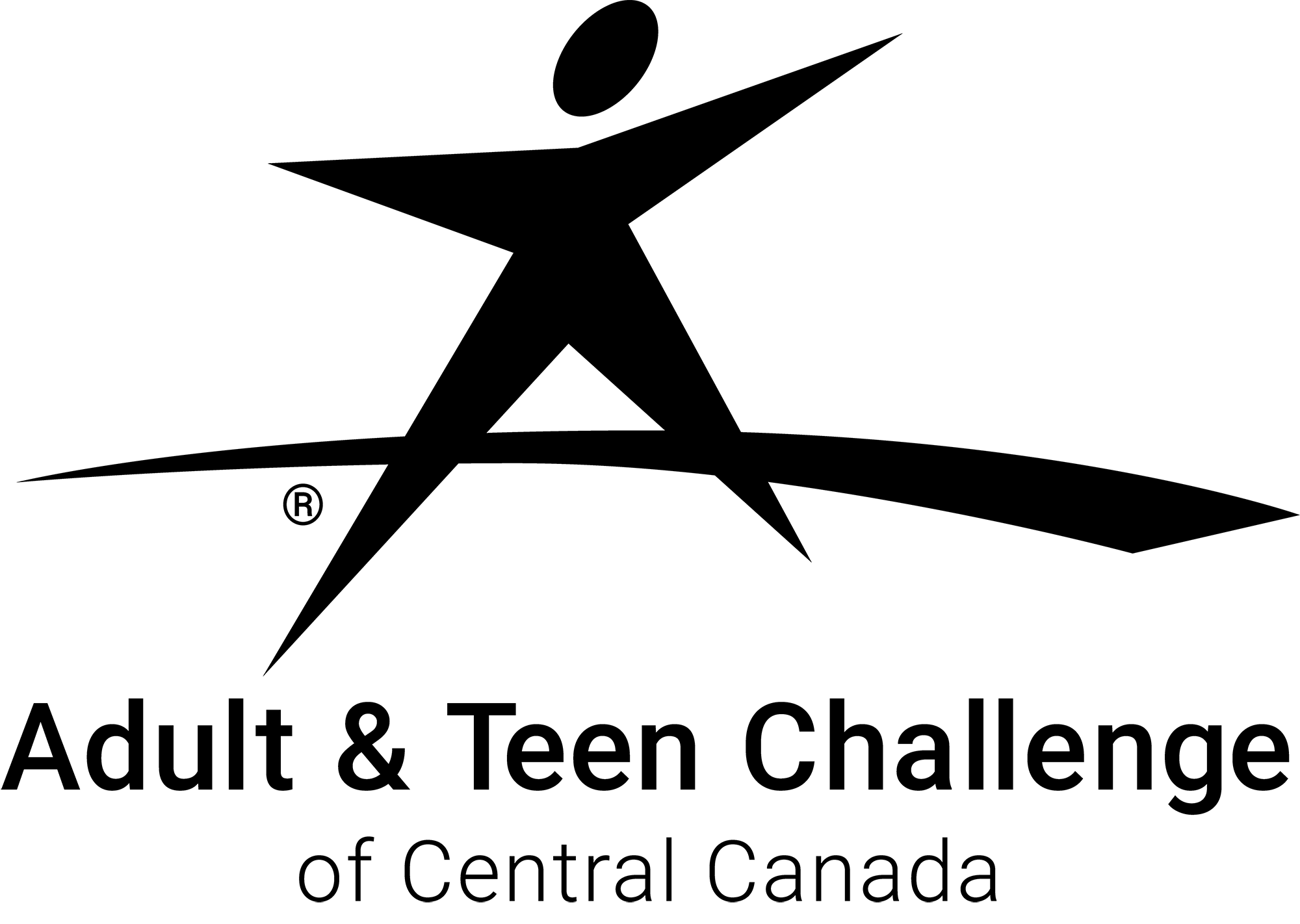
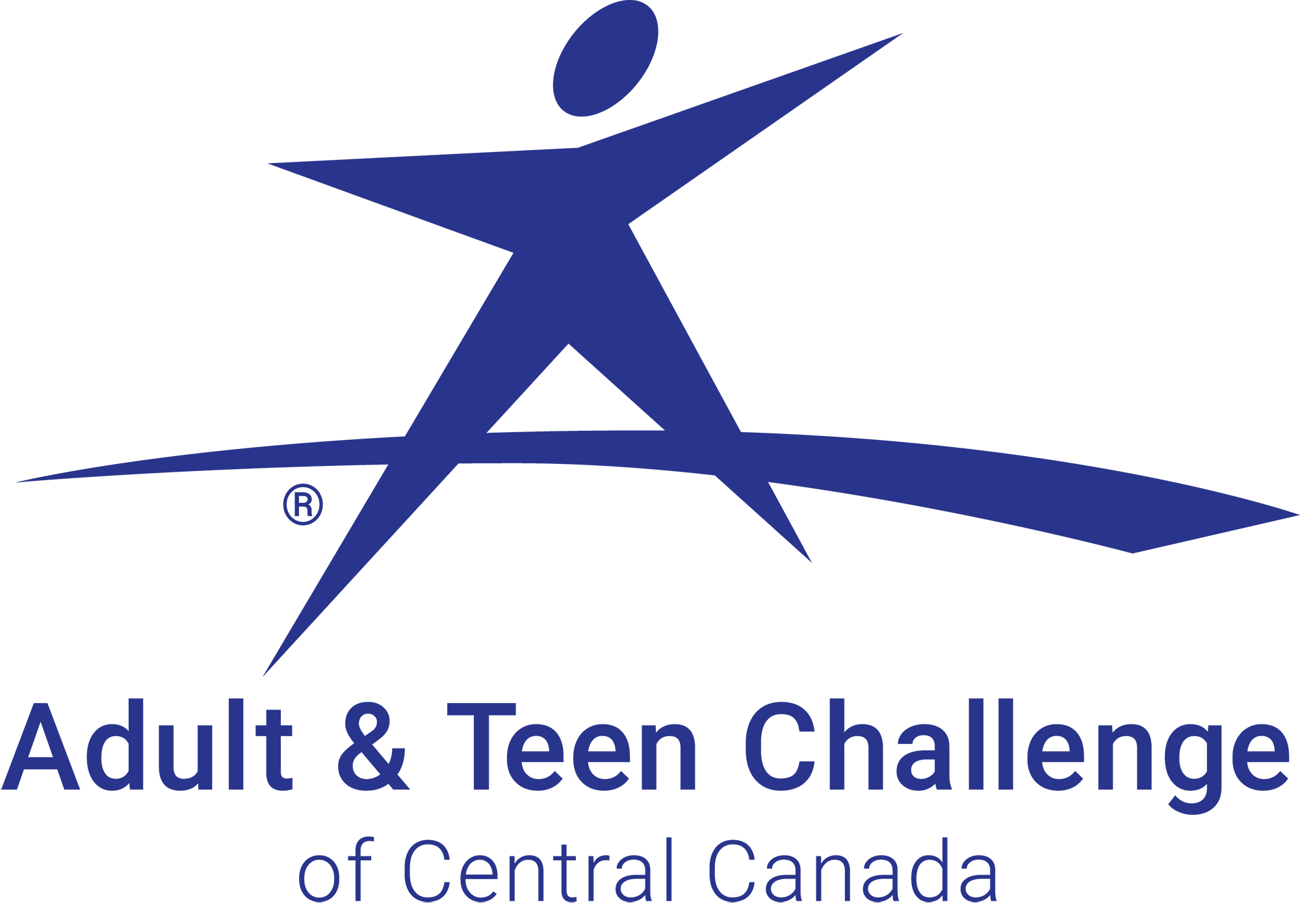
Do not crowd the logo. There must be a protected area surrounding the logo. This ensures that no other graphic elements interfere with the clarity and integrity of the logo text. Use the height of the Starman’s head to determine if the margins around the logo are large enough to prevent crowding.
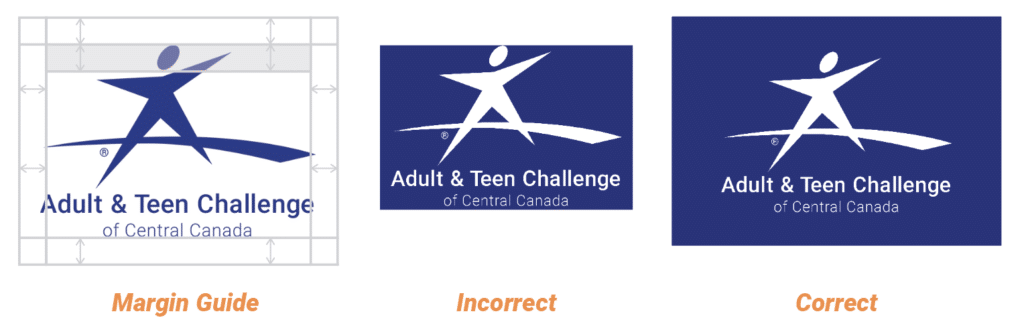
Do not allow the logo to be displayed so small that the text becomes illegible. Minimum font size is 10pt. If a smaller size is needed, use the icon instead. (More info in the Logo Symbol/Icon section.)
Never edit the logo. This includes placing anything in front of, adding a stroke or outline to, or adding gradients, patterns or effects to the logo. This also includes manipulating the Starman into different positions. Subtle drop shadows are allowed when needed to separate the logo from a background image.
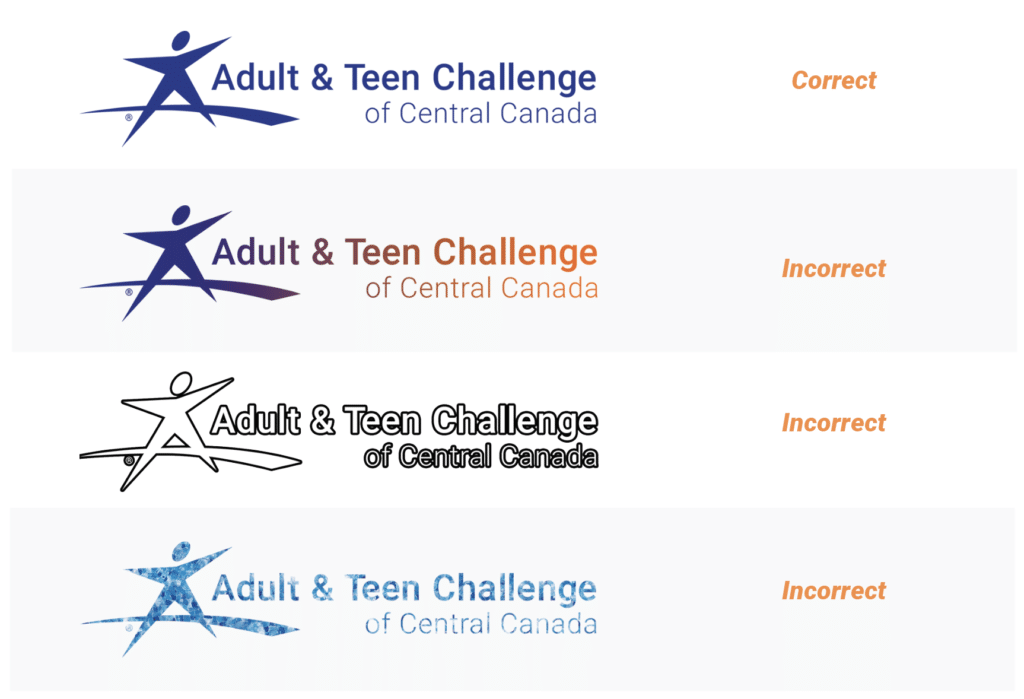
Do not add additional elements to the logo, be it text or graphical elements, underneath “Adult & Teen Challenge.” The only exception is adding the name of a center or corporation. This text must be 60% – 70% of the size of the “Adult & Teen Challenge” text. The name may be centered or right-aligned. Only one line of text is allowed for the center name. A tagline may be added underneath the logo, but is not considered a part of the logo file.
Maintain the correct aspect ratio of the logo at all times. Do not manipulate the logo by stretching it taller or wider to fit a specific design. Most design software allows you to maintain the proper aspect ratio by holding down shift while resizing the image.